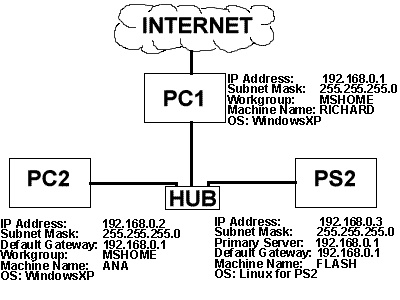
Hi all,
This web-site is intended for newbies to the Linux kit for Playstation2. I am a newbie myself and due to the problems I experienced in setting up my Playstation2 and installing the kit I decided to produce this little guide. All of what is in this guide can be found in the forums in the playstation community, without the help of the playstation community and using the forums I would not have been able to succesfully install and network my PS2. This guide does not attempt to substituite the forums as they are a valuable source of information, however as a new user all you want to do is get up and running and browsing through the forums can be time consuming and frustrating.
This guide is based on the setup I performed, it is not trying to detail or
explain every possible setup but will hopefully provide guidelines for you to
setup your own.
Commands provided on this page are not the only commands available, Linux has
many commands and many ways of performing the same tasks.
If anyone has comments or suggestions please feel free to email me: rjackson@greave.freeserve.co.uk
please insert the subject as PS2LINUX.
I will also happily place any links on this site that are related to the PS2
linux kit. I would also like to provide samples of code for new users so if
anyone has any they are willing to share please send them so that I can place
them on the site (you will of course be recognised for your work)
Contents:
My Setup.
Using a Non Sync on Green display or TV.
Installation.
Manually Configuring the network.
Choosing and setting up a GUI.
Starting the GUI.
Commands For Shutting Down the console.
Miscellaneous Commands.
Networking Problem (lock up, eth0 messages on Shutdown)
Setting up Samba for Accessing the PS2 thru the PC.
Setting up wu-ftpd.
Introduction to Compiling Programs.
Useful Links.
My Setup:
I have my PS2 linked up to a network at home through a hub by using straight-thru
cat5 cable (These guidelines should also be of relevance to someone connecting
the PS2 to a PC by Cross-over cable).
One of my PCs is connected to the internet and provides the connection for the
PS2.
I use a TV for the display of my Playstation and a monitor for my other PCs.
I have setup samba so as to easily access files on the PS2 through my PC (I
write my programs on the PC as the display is better than that of the TV display
for the PS2). Samba allows me to see the PS2 as a computer on my network in
the network neighbourhood window of WindowsXP therefore I can just drag and
drop files and folders from and to the PS2.
Using a Non Sync on Green
display or TV:
During the Boot up of Linux for PS2
hold select and
R1 for NTSC
R2 for PAL
L1 for VGA
Alternatively if after you have installed Linux you are going to be using the
same mode of display all the time it would probably be easier to set that display
mode as the default mode. To do this Edit the file:
/mnt/mc00/p2lboot.Opt and change:
Display=vga
to either Display=ntsc or Display=pal
Installation:
Follow the instructions in the software manual which came with the kit. When
asked for the type of installation choose 'custom setup' and select to install
everything.
There is ample room on the provided Hard Drive and installing everything now
means you will not have to search for packages which you might need to install
later. Installing everything also installs extra GUI's which provide an interface
to Linux not unlike the Windows interface. If you are used to windows products
and have not used Linux or Unix before, having these interfaces does make you
life easier whilst you settle into the Linux way of doing things.
Manually Configuring the
network:
If you do not want an IP dynamically assigned to the PS2 by using BootP or DHCP
you will have to provide the following details during installation. These details
can be changed afterwards by issuing the command netconfig from the command
line whilst logged in as root.
Be prepared for possible problems with the network when first
using it. The newer Playstation2 needs an updated file. If you are sure the
numbers you have assigned are correct, and you cannot ping your PS2 or use it
to access the internet after installation please refer to the networking problem
section on this page.
1) The IP address to be used for the playstation2
2) The Subnet Mask to be used.
3) The Primary Server.
4) The default gateway. (This is the IP address thru which the PS2 will connect
to the Internet.
Below is a diagram of my network at home. it shows that my PC1 named RICHARD
provides the connection to the internet and is the default Gateway for the PS2
and the other PC on the Network.
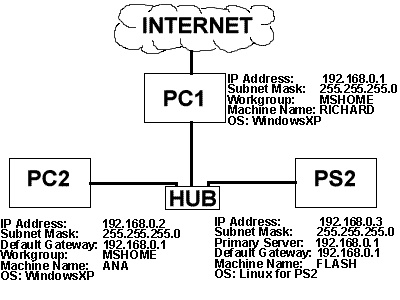
Choosing and setting up a GUI:
When the installation has finished and you have rebooted the PS2 you will want
to choose a GUI for use.
Issue the command sdr and you will be provided with a list of GUIs from
which to choose.
There are quite a few and i suggest you try them all and use the one you are
most comfartable with. I suggest starting of with the KDE as it is very similar
to the windows environment which most people are used to.
To choose the GUI use the up and down arrow Keys to move through the list and
TAB to change columns. Once your choice has been highlighted press 'q' to quit,
you will be asked whether or not to write certain files If I remember correctly
the first time you choose a GUI you have to say yes twice ( type 'y' :o) ).
Starting the GUI:
To start the GUI you use the startx command.
If you are using a television for your display you will have to specify this.
If using a PAL use the command:
startx -- -screen 0 PAL
if using NTSC use the command:
startx -- -screen 0 NTSC
Please note that I believe there are other commands for startx, I use the one
for the PAL display I do not Know if there are others depending on monitor types
(i.e VGA) or not. please consult the forums in the playstation community if
startx on its own does not work.
Commands For Shutting Down the console
In the Software manual there are a great many warnings about shutting down the
system incorrectly.
To shut down the System use one of the following commands: reboot, halt or init0.
If when shutting down you receive an error or message stating that eth0 is still
running and the message constantly repeats scrolling down the screen. Please
refer to the networking problem section.
| Simple Linux commands relating to directories | |
| Command | Description |
| pwd | Print (on the screen) the pathname of the working directory (i.e. the directory you are presently in). |
| ls | List contents of directories |
| cd | Change working directory. |
| mkdir | Make a directory |
| rmdir | Remove directory. |
| mv | Move a directory (also used to rename a directory or file) |
| Simple Linux commands relating to files | |
| Command | Description |
| cat | A way of displaying the contents of a text file. (Command comes from the word 'concatenate'). |
| more | A way of displaying the contents of a text file one screen length at a time. (This is a 'file perusal' filter) |
| cp | Copy file |
| mv | Move a file (also used to rename a file). |
| rm | Remove a file. (Can also be used with the appropriate option to removed a directory and all its contents) |
Some commands have various options for use with them for example ls -l displays
a long list(detailed list) of the directories and files.
To view other options for using with commands use the manual pages.
For example to view the manual pages for the ls command type man ls at
the prompt and press enter. Scroll down the man pages by pressing the space
bar exit the man page by pressing CTRL+Z and then enter to return to the prompt.
Networking Problem (lock up,
eth0 messages on Shutdown)
If you are experiencing problems with your network such as:
1) After brief usage your network seizes up (freezes) no longer allowing access
to the internet , pinging btwn console and PC etc...
2)On reboot or shutdown the message: eth0: close: still runningTxMAC (###,0x080000)
is Continously displayed on the screen.
You probably need to update the smap.o file. Do not worry as this is quite easy
to do as a new file has nicely been prepared for you by the playstation community,
follow these steps in order to download the file to the PS2.
Reboot the Playstation so that your network connection is restored and login
as root.
Issue the command:
cd /lib/modules/2.2.1/misc
This will move you to the directory where the smap.o file is located.
now issue the following command to download the file (note that due to the problems
you are facing with your network the download may not succeed first time. I
had to reboot and retry 3 times before I successfully downloaded the file.):
wget http://playstation2-linux.com/files/ps2linux/smap.o
The above command downloads the file and saves it as smap.o.1 you will now need
to substituite the original smap.o file with the new one.
make a backup of the Original file
eg:
cp smap.o smap.obckp
now substituite the file( you should be asked whther you really want to overwrite
the smap.o file, say yes)
cp smap.o.1 smap.o
now reboot the console And hopefully your problems have been solved. If this
does not solve the problem visit the forums and see if anyone has a different
solution to your problem. The playstation community is always happy to help.
New
User Forum
Setting up Samba for Accessing
the PS2 thru the PC.
To setup Samba it will be necessary to edit the files on the Playstation2 that
are used for configuring Samba.
I will provide Instructions of how I configured Samba for use and examples of
the actual files that I use on my PS2.
By following the instructions and modifying the files provided to suit your
needs it should be possible for you to successfully configure samba for your
use.
The Table below shows the settings of my PC and the PS2 and the user accounts
used on both machines. (note that the passwords shown are not hte proper passwords,
these are intended for demonstration purposes only. in order to highlight the
fact that the PC account uses the same password as the Linux account on the
PS2).
|
Setting / Machine
|
PC
|
PS2
|
| Machine OS: |
WindowsXP
|
Linux
|
| Machine Name: |
RICHARD
|
FLASH
|
| WorkGroup |
MSHOME
|
|
| IP Address: |
192.168.0.1
|
192.168.0.3
|
| User name: |
Richard
|
rdj1
|
| User password: |
richardpw
|
richardpw
|
There are three files that you will need to edit on the playstation2. To edit
these files you will need to be logged in as root. If unfamiliar with linux
I suggest opening up your GUI and using a text editor for editing the files
instead of using vi (vi is a text editor which can be difficult for novice users).
Before editing the files I created a folder in the home directory of rdj1 on
the PS2. The folder is what I use for sharing files between the two pcs. Alternatively
you can use the actual home directory of the user but you will have to modify
the smb.config file accordingly.
I created the folder mysambashare which is what I use as a shared folder between
the two machines. I did this with the following command:
mkdir /home/rdj1/mysambashare
The files you will need to edit are:
/etc/hosts
/etc/smbconfig
/etc/smbusers
I reccomend creating a backup of the above files before
starting the editing process.
1)
Lets start with the /etc/hosts file. This file contains IP addresses on the
left and names on the right. The names can be used instead of the IP address
when wanting to communicate with another machine. For example with the file
below (my copy of the /etc/hosts file I can Ping my PC by issueing the Ping
command followed by RICHARD instead of the IP address. Edit your /etc/hosts
file to contain a new entry for your PC. The new entry I made is highlighted
Below in red.
/etc/hosts
127.0.0.1 localhost
192.168.0.1 RICHARD RICHARD.MSHOME.com
2)
Now lets move onto the smbusers file. Similar in functionality to the /etc/hosts
file. It allows you to assign (associate) user account names from other systems
with a user account on the Linux system. For example it allows me to associate
the username Richard from the PC with the User name rdj1 on my PS2. This file
stops you having to create duplicate accounts on your PC and PS2. (If user Richard
Communicates with the PS2 from the PC the user will be considered to be rdj1).
The file below is an exact replica of the file I use for smbusers. Again the
addition I made to the file is shown in red bold. You can associate more than
one external name with an account on the PS2, simply provide a list of names
each seperated by a space as shown in the entry for root.
/etc/smbusers
root = administrator admin
rdj1 = Richard
3)
Now for the big file. the smb.config file. Do not worry as you do not have to
change this file much. Remember this file is configured for the use of my shared
folder 'mysambashare' you will have to change path names and usernames
accordingly in your copy. I will highlight in red the parts you will probably
need to change and give a small idea as to what they should be changed to.
/etc/smb.config
[global]
coding system = euc
client code page = 932
workgroup = MSHOME (replace with the workgroup
name for your network)
netbios name = flash (replace with the name
you gave your PS2 machine)
server string = Samba %v
encrypt passwords = Yes
map to guest = Bad User
socket options = TCP_NODELAY SO_RCVBUF=8192 SO_SNDBUF=8192
dns proxy = No
guest account = smbguest
os level = 1
[mysambashare]
path = /home/rdj1/mysambashare (replace
with the path to your shared folder)
valid users = rdj1 (replace with the user
name of the user who can access this folder. rdj1 is an account on my PS2)
browseable = yes
public = no
writeable = yes
[homes]
comment = %U's Home directory
read only = No
browseable = No
[printers]
comment = All Printers
path = /var/spool/samba
print ok = Yes
browseable = No
Hopefully you should be able to use the above files and modify them to suit
your needs. I can assure you that the above files do work As I use them myself.
There is still a few things needed to be done however before the configuration
is complete.
If you are in a GUI then you should now open a terminal window or logout of
the GUI and return to the command prompt.
now using the command smbpasswd you will add a user account and password to
samba. for my account rdj1 with the password richardpw I issued the following
command:
smbpasswd -a rdj1
I was then prompted for a password twice. I entered the same password used
for the account as that used by Linux. (richardpw)
I had then added the user rdj1 to samba.
In order To use Samba you must start the daemons that work in the background.
The simplest way to do this is to issue the command:
samba start
Note you will have to issue this command each time at boot up unless you
specify in a boot up script for it to occur automatically. Unfortunately I have
not yet learnt how to do this so I can not pass on this little Gem.
If you make any modifications to your configuration files once you have already
started samba you will need to restart the daemons. This can be done with the
following command:
/etc/rc.d/init.d/smb restart (note:
you may have to be logged on as route)
You should now be able to access the PS2 from your PC. Login to the PC with
the account you have specified (associated) in the smbusers file as an aliase
for the Linux account. Go to my network places (network neighbourhood) and you
should see the shared folders of the PS2. If you view the workgroup computrs
you should be able to see a computer recognised as the PS2. To transfer files
between the PS2 and PC it is now simply a matter of drag and drop between the
folders.
Setting up wu-ftpd. (submitted by hubercik@gmx.net)
i got wu-ftpd working, its works good and makes ps2 independant of windows
networking (u can use any ftp-client and any OS):
Here are details of how I got ftp daemon running. This is for the benefit of
anyone who is new to Linux administration...
1) Install wu-ftpd
put disc 2 in drive
# mount /dev/cdrom /mnt/cdrom
# cd /mnt/cdrom/scei/rpms
# rpm -ivh wu-ftp_1.rpm (-> i didnt need to do this, i installed wu-ftpd
during the ps2linux install process)
2) Edit /etc/inetd.conf and add the line
ftp stream tcp nowait root /usr/sbin/tcpd wu-ftpd -l -a
3) Restart the inetd
# /usr/sbin/inetd restart
create a new user, and change his default folder (i changed it to: /share ,
u need to chown *username* share)
, use username and password and the ps2 ip to login with a ftp-client
u SHOULD check out these sites too:
http://phatbox.sixpak.org/ps2linux/
http://www.linuxgazette.com/issue27/kodis.html and
http://www.ltsp.org/contrib/autologin_kdm.html
this one is good too: http://www.playstation-family.vze.com
p.s. i tried to get automounting dvds cds working but menuconfig complained
about ONE missing file...
Thanks for this hubercik@gmx.net
Introduction to Compiling Programs.
Playstation 2 Community
Newbie FAQ
by Cyber_Raven13
New User Forum
C and C++ Programming Newbie
Society
www.linux.com
www.linuxnewbie.org
www.ibiblio.org/pub/linux
www.linuxheadquarters.com/howto/index.shtml
I hope this guide proves of use to all the new users like myself. Once again I would appreciate feedback on the site and will willingly help others in any way that I can. Please feel free to email me: rjackson@greave.freeserve.co.uk please insert the subject as PS2LINUX.